Companies are trying to find platforms or software’s that can do it all. Enter SharePoint. SharePoint has become the go-to infrastructure for moving critical bits of information within a company in a timely way. It’s set up in a way that makes is easier for non-technical users to get the information they need when they need it. Most of that information is text, graphics, charts, and photos. And now it can include video with a little help.
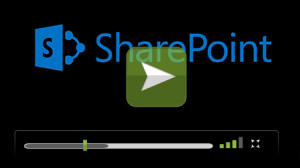
You can stream videos or watch on-demand videos on SharePoint.
Why Go Video?
First, let’s look at why video is a good communication medium within a business and why SharePoint is a good vehicle to convey a message. Communication has become more visual and less cerebral. People can read text and look at a chart, but video, either streaming live or in video-on-demand format, captures and retains attention. Video conveys messages without distraction, keeps employees involved in the message, and provides upper management a way to be more engaged with their employees. Plus, video provides upper management an avenue for talking directly to employees on important company issues. SharePoint video could be interactive in ways the current stream of information is not.
How Does it Work?
Second, let’s look at how video can work on SharePoint. In the past SharePoint’s design, with its user-friendly Windows look and feel carried its text and images along the bandwidth without hitting any road blocks. Adding video, with its need for larger bandwidth, caused information traffic to slowdown and even stop.
That was yesterday. Today, there are enhancements available that make it possible for SharePoint to carry video messages without causing network traffic jams and the subsequent headaches. SharePoint videos will drive commenting to a personal, interactive level. Recipients can leave written comments, as they would with any text or image that they see, or create video comments. This not only brings a personal touch to the shared information, but creates a visual community of like minded participants. With the proper enhancements, SharePoint’s infrastructure can carry video communications creating a company community that is dynamic and fully engaged.
Want to take advantage of SharePoint as a video platform? Our SharePoint Consultants can help you with that. Contact us today to let us help you unleash the power of SharePoint.


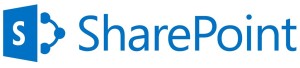
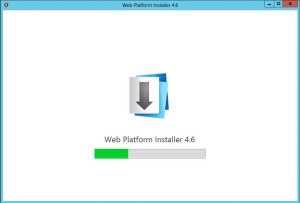
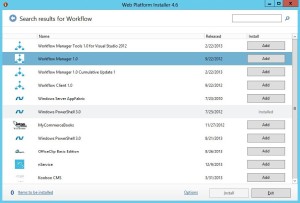
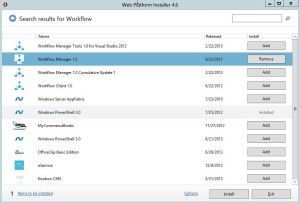
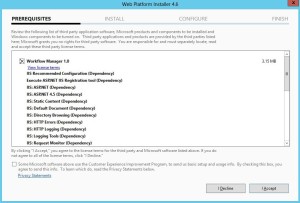
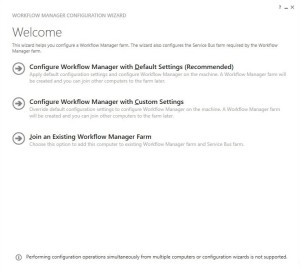
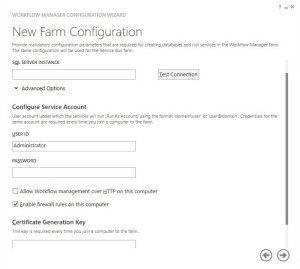
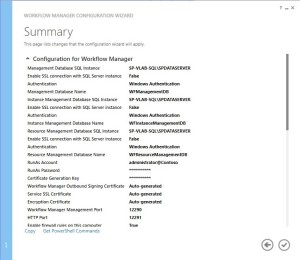
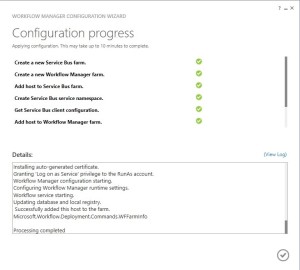
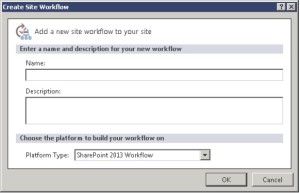
 since this is powered by Yammer, users can join a conversation via anywhere a Yammer feed is embedded.
since this is powered by Yammer, users can join a conversation via anywhere a Yammer feed is embedded.
 hosting in a dedicated cloud run by another organization, or hosting in a public cloud owned by another organization. Our
hosting in a dedicated cloud run by another organization, or hosting in a public cloud owned by another organization. Our
Recent Comments